Student Feedback Google Form
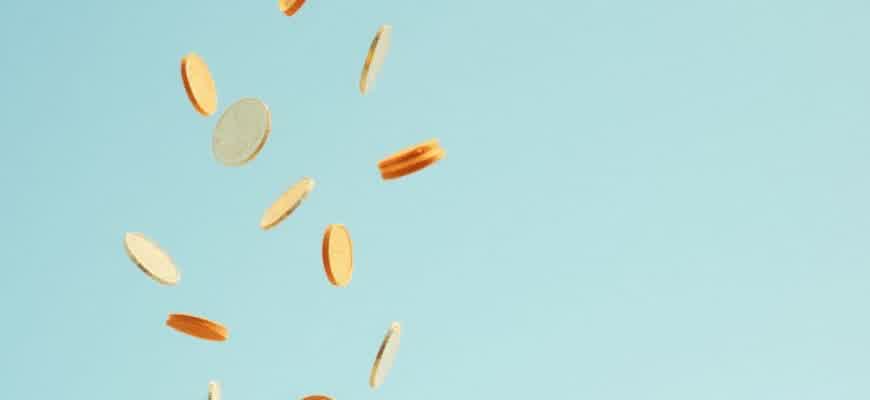
Google Forms offers an effective way for instructors to gather feedback from students regarding their learning experiences. This tool allows teachers to design personalized surveys that can address specific aspects of their courses and teaching methods. The data collected through forms can be easily analyzed to improve educational strategies and address student concerns.
Below are some benefits of using Google Forms for student feedback:
- Easy to create and distribute
- Anonymous submissions ensure honest feedback
- Real-time responses and automatic data compilation
- Customizable question formats (multiple choice, open-ended, etc.)
For effective feedback collection, consider including the following types of questions:
- Rating scale questions to assess overall satisfaction
- Open-ended questions for detailed comments
- Yes/No questions to address specific issues
"Collecting structured and constructive feedback is essential for continuous improvement in teaching."
Here’s a sample table displaying possible feedback categories:
| Feedback Category | Question Example |
|---|---|
| Course Content | Was the course material clear and relevant? |
| Instructor Performance | Did the instructor explain concepts effectively? |
| Class Environment | Was the class atmosphere conducive to learning? |
How to Design a Tailored Google Form for Gathering Student Feedback
Creating a personalized Google Form to collect feedback from students is an essential tool for assessing learning progress and improving course quality. Google Forms provides an easy and efficient way to design surveys that capture valuable insights. To build a form that is both functional and relevant to your needs, it’s important to understand the different question types and customization options available in Google Forms.
Here’s a step-by-step guide to creating an effective feedback form for your students. By following these instructions, you can ensure that the form is not only practical but also encourages honest and constructive responses.
Steps to Build a Google Form for Student Feedback
- Set Up Your Form
- Go to Google Forms and start with a blank form or choose a template.
- Click on the "Untitled Form" to name your form (e.g., "Student Feedback Survey").
- Add a description to explain the purpose of the feedback.
- Choose Question Types
- Multiple Choice: Great for questions with specific answers (e.g., “How satisfied are you with the course?”).
- Short Answer: Ideal for collecting detailed feedback on specific aspects.
- Linear Scale: Useful for rating scales (e.g., “Rate the clarity of the instructor’s explanations from 1 to 5”).
- Customize Your Form
- Use the "Required" toggle to make certain questions mandatory.
- Enable "Shuffle Question Order" for a more randomized survey experience.
- Organize your form into sections for better flow (e.g., personal information, course content, instructor feedback).
Tip: Keep your questions clear and concise to encourage thoughtful and honest responses from students.
Review and Share the Feedback Form
Once your form is ready, make sure to review it for clarity and completeness. Preview the form to ensure that the questions flow logically and that all required fields are present. After confirming everything is set, share the form with students via email or a direct link.
| Question Type | Best Use |
|---|---|
| Multiple Choice | To gather responses to specific, predefined options. |
| Short Answer | For open-ended feedback or elaboration. |
| Linear Scale | For ratings and evaluative feedback. |
Optimizing Question Types for Clear and Actionable Feedback
When creating a feedback form for students, the way you phrase and structure questions plays a crucial role in obtaining clear and actionable insights. Different question types serve different purposes and can greatly affect the quality of the feedback you receive. Therefore, selecting the right type for each specific objective is essential to ensure that responses are both informative and useful.
Using a variety of question types allows you to capture different dimensions of feedback, ranging from quantitative data to qualitative insights. To achieve this, it's important to consider how each question type aligns with the goal of your feedback form and how easily students can respond to it.
Key Question Types for Effective Feedback
- Rating Scales: These are ideal for obtaining quantitative feedback, especially when measuring satisfaction or performance on a scale (e.g., 1-5 or 1-10). Rating scales help identify trends and patterns that can guide decision-making.
- Multiple Choice: Multiple choice questions are useful for gathering specific information. They allow for quick responses and ensure that data is easy to analyze. However, they should be used when the options cover all relevant possibilities.
- Open-Ended Questions: These questions are best for obtaining detailed and personal feedback. Although they require more effort to analyze, they can provide valuable insights into students' experiences and suggestions for improvement.
Tip: Use open-ended questions sparingly, as they can be time-consuming for students to answer and challenging to analyze, but they are invaluable for gaining in-depth insights.
Structuring Feedback Forms
When structuring your feedback form, it's important to maintain a balance between different question types to ensure clarity and usefulness of the responses. The following points can help you optimize your form:
- Prioritize Clarity: Keep questions simple and focused. Avoid leading questions or overly complex phrasing that might confuse respondents.
- Sequence Questions Logically: Group similar types of questions together and ensure the flow of the form feels natural.
- Use Conditional Logic: This allows you to display relevant follow-up questions based on a student's previous answers, making the feedback process more tailored.
Examples of Question Formats
| Question Type | Example |
|---|---|
| Rating Scale | How would you rate the overall quality of the course? (1 = Very Poor, 5 = Excellent) |
| Multiple Choice | Which aspect of the course did you find most useful? (a) Lectures (b) Readings (c) Discussions (d) Assignments |
| Open-Ended | What suggestions do you have for improving the course? |
Best Practices for Analyzing Student Feedback Data from Google Forms
Collecting feedback from students through Google Forms is an excellent way to gain insights into their learning experience. However, the process of analyzing the collected data requires a systematic approach to ensure that the results are meaningful and actionable. By following best practices, you can extract valuable information that can guide future course adjustments and improvements in teaching strategies.
Analyzing feedback effectively goes beyond simply reviewing answers. It involves organizing the data, identifying key patterns, and making informed decisions based on student responses. Below are a few key steps and methods that will help you maximize the value of student feedback from Google Forms.
Organizing and Categorizing Responses
Start by organizing the data into meaningful categories. This will allow you to draw conclusions based on specific aspects of the course or teaching methods. For example, categorize responses into themes like "Course Content," "Teaching Style," "Learning Environment," and "Assignments." Once organized, focus on both qualitative and quantitative data.
- Quantitative Data: Use Google Forms' built-in charts and graphs to get a quick overview of the responses to multiple-choice and rating questions.
- Qualitative Data: Review open-ended responses for specific suggestions, areas for improvement, or positive feedback. Consider grouping similar comments to identify common themes.
Identifying Key Insights
It is essential to identify patterns and trends in both the quantitative and qualitative data. This step helps in pinpointing areas that need attention and recognizing strengths that can be leveraged further.
- Look for recurring feedback that suggests certain topics, assignments, or teaching methods may need to be revisited or improved.
- Analyze any significant differences in responses based on course sections or student demographics to tailor future lessons more effectively.
- Identify positive aspects mentioned repeatedly and consider ways to reinforce these strengths in future courses.
Visualizing Data
Google Forms provides built-in data visualization tools that make it easier to interpret large amounts of feedback. Use graphs and tables to represent feedback and highlight key findings. You can also export data to Google Sheets for deeper analysis and customization.
| Feedback Type | Key Insight |
|---|---|
| Course Content | Students feel certain topics are too complex and require further explanation. |
| Teaching Style | Students appreciate a more interactive approach rather than lecture-heavy lessons. |
| Assignments | Many students report that assignments are unclear and need more detailed instructions. |
Tip: When analyzing feedback, always approach it with a mindset of improvement, not just validation. Use both positive and negative feedback as a foundation for growth.
Actionable Steps
Once you've identified the key insights, take actionable steps to improve future courses. These might include revising course content, adjusting teaching methods, or enhancing student support based on feedback.
- Revise lesson plans to address areas where students expressed difficulty.
- Incorporate more interactive activities based on feedback regarding teaching style.
- Provide clearer guidelines and expectations for assignments to improve student understanding.
Ensuring Anonymity and Privacy in Student Feedback Forms
When collecting feedback from students, it is crucial to maintain a high level of confidentiality to ensure honest and unbiased responses. Anonymity plays a significant role in reducing the fear of retribution and promoting candidness. Additionally, privacy measures help in safeguarding sensitive personal data that might be inadvertently shared during the feedback process.
There are several strategies that educators can implement to protect students' privacy while gathering valuable insights. Below are some essential steps that can be followed when designing a feedback form.
Key Strategies to Protect Anonymity and Privacy
- Do not request identifiable information: Avoid asking for names, email addresses, or other personal identifiers unless absolutely necessary. If such data is required, it should be explicitly stated why it is being collected.
- Use anonymous response tools: Platforms like Google Forms allow for anonymous submissions by default. Ensure that the "Collect email addresses" option is disabled unless the feedback requires identification for follow-up.
- Clarify privacy practices: Inform students about how their feedback will be used and who will have access to it. Transparency builds trust and encourages honest input.
- Implement data encryption: Ensure that all collected data is stored securely using encryption methods, especially if feedback contains sensitive content.
Best Practices for Secure Feedback Collection
- Ensure the feedback platform is secure and complies with data protection regulations like GDPR.
- Periodically audit the feedback forms to ensure they do not contain any unnecessary or sensitive personal data.
- Limit access to the feedback data to authorized personnel only, and make sure that data is deleted once it is no longer required.
Protecting anonymity and privacy is not only a legal requirement but also a fundamental step in building trust with students. When students feel their feedback is secure, they are more likely to provide genuine, helpful responses.
Key Considerations for Implementing Privacy Policies
| Consideration | Action |
|---|---|
| Data Minimization | Only collect the minimum amount of information necessary for the feedback process. |
| Clear Consent | Always obtain students' consent before collecting feedback and provide an option to opt out of any optional data collection. |
| Data Retention | Specify how long the feedback will be stored and ensure it is deleted after a set period. |
Automating Responses and Reporting for Student Feedback Forms
Automating the process of collecting, organizing, and analyzing student feedback helps to save time and improve efficiency. By utilizing Google Forms in combination with Google Sheets, teachers can streamline the feedback process, eliminating the need for manual data entry and allowing for instant analysis of responses. This automation can be achieved through simple integration and some basic scripting to process the data more effectively.
One of the most effective ways to automate feedback reporting is by linking Google Forms directly to a Google Sheets document. Responses from students are automatically added to the sheet as soon as they are submitted. From there, scripts can be used to analyze the data, generate summaries, and even send out automated notifications or reports to the relevant stakeholders.
Steps for Automating the Feedback Process
- Link Google Forms to Google Sheets: Connect your feedback form to a Google Sheets document to store responses automatically.
- Set up Scripts for Data Processing: Use Google Apps Script to create custom functions that automatically process the responses and generate summaries, charts, or reports.
- Automated Email Reports: Once the data is processed, scripts can send automated email reports to teachers, administrators, or students based on specific conditions.
Example: Automating Feedback Reporting
To automate email reports, you can use a Google Apps Script that triggers whenever a new response is recorded. The script can analyze the responses and send a customized email with insights directly to the teacher or administrator.
Key Benefits:
- Time Savings: Reduces the time needed for manual data entry and reporting.
- Consistency: Provides consistent, error-free reports every time.
- Instant Access: Provides real-time insights, allowing for quicker decision-making.
Example Report Summary
| Question | Average Rating | Response Count |
|---|---|---|
| How satisfied were you with the course material? | 4.5/5 | 120 |
| Was the instructor clear in explaining the topics? | 4.7/5 | 120 |
Integrating Google Forms with Google Sheets for Real-Time Data Tracking
Google Forms allows users to collect data from respondents in an organized way. By connecting Google Forms with Google Sheets, educators can monitor feedback in real time, making it easier to analyze and respond to student input quickly. This integration ensures that all responses are automatically stored in a Google Sheets spreadsheet, which can be sorted, filtered, and visualized in various ways for more effective data management.
Using Google Sheets as a central hub for all responses enables seamless tracking of data trends, offering insights into student experiences. For example, a teacher can set up automatic notifications whenever new feedback is submitted, ensuring that they are always aware of student input without having to manually check the form. This system creates a highly efficient workflow that improves responsiveness and overall classroom engagement.
Advantages of Integration
- Real-Time Data Collection: Automatically updates responses in Google Sheets, providing immediate access to all collected data.
- Data Sorting and Analysis: Use filters and pivot tables to organize feedback for deeper insights and better decision-making.
- Custom Notifications: Set up alerts in Google Sheets to notify teachers when new responses are received, helping them to stay on top of student feedback.
How It Works
- After creating your Google Form, navigate to the "Responses" tab.
- Click on the green Sheets icon to link the form with a new or existing Google Sheet.
- Responses will automatically populate the linked Google Sheet in real time, updating with every new submission.
- Use Google Sheets features, such as conditional formatting or graphs, to enhance data visualization and interpretation.
Example of Data Organization
| Student Name | Rating | Feedback |
|---|---|---|
| John Doe | 4 | Great course! Could use more examples. |
| Jane Smith | 5 | Very engaging and informative! |
"Integrating Google Forms with Google Sheets transforms raw student data into actionable insights, helping instructors refine teaching strategies in real time."
How to Use Google Forms Feedback to Improve Teaching and Learning
Collecting feedback from students through Google Forms offers valuable insights into the effectiveness of teaching methods and the overall learning experience. By analyzing student responses, educators can identify areas where improvement is needed and make data-driven decisions to enhance the quality of their lessons. Google Forms provides an efficient platform for gathering feedback, allowing instructors to adapt their approach to meet the diverse needs of their students.
To make the most of this feedback, it’s crucial to interpret the responses thoughtfully and take action based on the results. Below are key steps to consider when using student feedback to enhance both teaching strategies and student learning outcomes.
1. Analyze the Data
After collecting feedback, the first step is to carefully review the data for common themes and trends. Google Forms automatically organizes responses in a way that makes it easy to spot patterns. Teachers can:
- Look for recurring suggestions or criticisms to identify specific areas for improvement.
- Compare responses across different classes to see if certain issues are universal or class-specific.
- Examine quantitative feedback to gauge overall satisfaction and engagement levels.
2. Take Action Based on Feedback
Once the data has been analyzed, educators should implement changes where necessary. For instance, if students consistently mention the difficulty of a particular topic, teachers can adjust the pacing or provide additional resources. Some actions might include:
- Revising teaching materials for clarity or more in-depth explanations.
- Incorporating more interactive or hands-on learning activities.
- Adjusting the frequency and format of assessments based on student preferences.
Important: Responding to feedback doesn't just mean changing lesson plans; it can also involve enhancing communication and fostering a more supportive learning environment.
3. Evaluate and Iterate
After making adjustments, it’s important to continue gathering feedback to evaluate the impact of these changes. Teachers can use Google Forms regularly to monitor whether improvements have positively affected the learning experience. In this process, consider the following:
| Action | Expected Outcome |
|---|---|
| Provide additional office hours | Increased student engagement and clarity on complex topics |
| Modify assessment formats | Improved student performance and satisfaction |
By consistently using feedback to guide teaching practices, educators can foster a more dynamic and responsive learning environment that benefits both teachers and students.
Effective Strategies for Engaging Students in Feedback Surveys
In order to gain valuable insights from students through feedback surveys, it is crucial to implement strategies that encourage participation. A well-designed survey alone is not enough; students need to feel motivated to complete it. The key to higher response rates lies in creating an environment that emphasizes the importance of their input and assures them that their opinions matter.
Several strategies can help enhance student engagement in feedback surveys. Clear communication and incentivization are central to motivating students. The following methods can be particularly effective in promoting participation.
Strategies to Boost Survey Participation
- Clarify the Purpose: Ensure students understand why their feedback is valuable. Highlight how their responses directly influence course improvements, teaching methods, and learning environments.
- Incentivize Responses: Offer small rewards such as extra credit or certificates for those who complete the survey. This not only encourages participation but also shows appreciation for their time.
- Ensure Anonymity: Students are more likely to be honest if they know their responses are anonymous. Reassure them that their feedback will not affect their grades or relationship with the instructor.
- Keep it Short: Long surveys can deter participation. Keep surveys concise and focused, ensuring they are easy to complete without overwhelming students.
- Timing is Key: Send surveys at strategic times, such as at the end of a module or semester, when students are most reflective of their learning experiences.
Maximizing Engagement through Reminders
- Send Friendly Reminders: Follow up with students who haven’t yet completed the survey. A polite reminder can go a long way in nudging them to participate.
- Provide Clear Deadlines: Establish a specific deadline for survey completion and remind students of it. A sense of urgency can motivate action.
Feedback Loop
Lastly, let students know that their feedback has been considered and has led to changes or improvements. This feedback loop not only validates their input but also fosters a culture of continuous improvement. When students see that their opinions matter, they are more likely to participate in future surveys.
"Effective feedback surveys are a two-way street: students give input, and instructors make adjustments based on it."
Example of Survey Participation Strategy
| Method | Effect |
|---|---|
| Clarify the Purpose | Increases response rate by helping students understand the value of their input. |
| Offer Incentives | Encourages students to participate and shows appreciation for their time. |
| Send Reminders | Reaches out to those who may have forgotten, encouraging them to complete the survey. |