Virtual Whiteboard Options
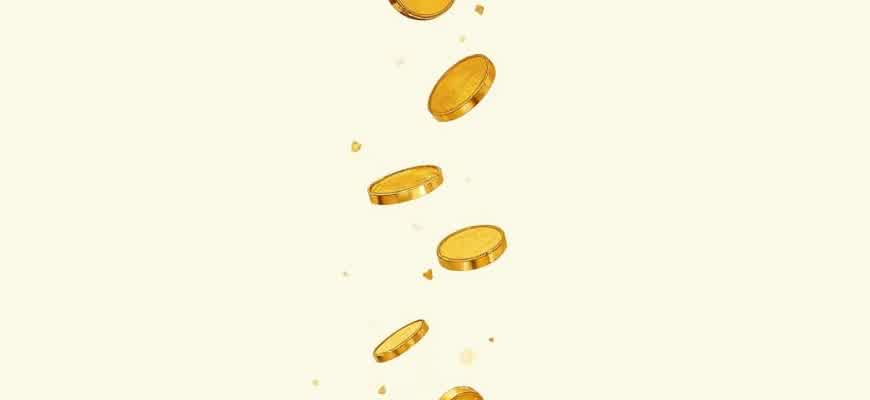
Virtual whiteboards have become essential tools for collaboration in various professional and educational settings. These platforms allow users to brainstorm, share ideas, and work together in real-time, regardless of their location. They offer an interactive space for creativity and productivity, with a variety of features designed to meet different needs.
Key Features of Virtual Whiteboards
- Real-time collaboration: Multiple users can interact simultaneously, making teamwork seamless.
- Text and drawing tools: Users can write, sketch, and annotate freely on the board.
- Multimedia integration: Allows adding images, videos, and documents for more comprehensive presentations.
- Cloud-based storage: Ensures that content is saved and accessible across devices and platforms.
Popular Virtual Whiteboard Platforms
- Miro: Known for its ease of use and extensive template library.
- Jamboard: Google’s offering, ideal for teams already using Google Workspace.
- Microsoft Whiteboard: Integrated with Microsoft 365, great for corporate environments.
"Virtual whiteboards offer a dynamic and flexible workspace that enhances remote collaboration and creativity, making them indispensable tools in modern digital environments."
Comparison Table of Key Features
| Feature | Miro | Jamboard | Microsoft Whiteboard |
|---|---|---|---|
| Real-Time Collaboration | Yes | Yes | Yes |
| Template Library | Extensive | Basic | Moderate |
| Cloud Integration | Yes | Yes | Yes |
| Price | Free and Paid | Free | Free with Microsoft 365 |
Choosing the Best Virtual Whiteboard for Remote Teams
Remote collaboration requires effective tools for brainstorming, planning, and team communication. Virtual whiteboards provide a flexible platform where team members can share ideas in real-time, just like they would in a physical meeting room. When selecting the ideal whiteboard solution, it's essential to consider both functionality and ease of use to ensure seamless integration into your team’s workflow.
Different virtual whiteboard platforms offer various features such as real-time collaboration, templates, and cloud storage integration. However, the key to choosing the right one depends on your team's unique needs, including the types of projects, preferred tools, and budget constraints.
Key Features to Look For
- Collaboration Tools: Real-time editing, comments, and version history are essential for smooth teamwork.
- Ease of Use: A simple interface helps new users quickly get started without a steep learning curve.
- Integration Capabilities: Ensure compatibility with other tools your team uses (e.g., Slack, Google Drive, or Microsoft Teams).
- Templates and Customization: Ready-made templates save time and provide structure for different types of meetings and projects.
- Security and Privacy: Verify encryption protocols and user access settings to protect sensitive information.
Popular Options for Remote Teams
- Miro: Offers an extensive range of templates and integrations with other platforms, making it ideal for diverse teams.
- Jamboard: A simple tool from Google, great for quick brainstorming sessions, especially for teams already using Google Workspace.
- Lucidchart: Focuses on diagramming and flowcharting, making it ideal for teams that require visual process mapping.
"When choosing a virtual whiteboard, consider the tools that integrate best with your existing digital ecosystem. This can save time and increase team productivity."
Comparing Virtual Whiteboard Platforms
| Platform | Best For | Key Features |
|---|---|---|
| Miro | Collaborative teams, project management | Real-time collaboration, integrations, templates |
| Jamboard | Google Workspace users, brainstorming | Simple interface, real-time collaboration |
| Lucidchart | Diagramming, flowcharting | Customizable templates, diagramming tools |
How to Set Up a Digital Whiteboard for Team Collaboration
Creating a virtual whiteboard for seamless team collaboration can significantly improve productivity and communication. The right tools and settings can enhance the ability to brainstorm, share ideas, and visualize concepts in real-time. This guide will walk you through the necessary steps to set up an interactive whiteboard tailored to your team's needs.
Follow these steps to configure a virtual whiteboard effectively, enabling smooth collaboration across locations and devices.
1. Select the Right Platform
Start by choosing a digital whiteboard platform that offers essential collaboration features. Some popular tools include Miro, Jamboard, and Microsoft Whiteboard. Look for platforms that support:
- Real-time collaboration
- Sticky notes and drawing tools
- File uploads and integrations
- Cloud-based storage for easy access
2. Create a Collaborative Space
Once you've selected a platform, create a new whiteboard for your team. Set up a shared space where everyone can participate, ensuring that the board is accessible by the right members. Follow these steps:
- Log in to the chosen platform and start a new board.
- Invite team members by email or link sharing.
- Assign permissions, allowing team members to edit or view the board.
3. Organize Your Whiteboard for Maximum Efficiency
Once your board is set up, structure it to keep the session organized and productive. Consider using the following elements:
| Element | Purpose |
|---|---|
| Sticky Notes | To add quick thoughts, ideas, or tasks. |
| Shapes and Diagrams | For visualizing processes or workflows. |
| Text Boxes | To write detailed descriptions or instructions. |
Tip: Create sections on your whiteboard for different topics to keep discussions organized. Use color coding to highlight key points.
4. Make Collaboration Interactive
Encourage active participation by using features such as drawing tools, voting systems, and live comments. These tools allow team members to interact with the content and each other during the session.
- Use freehand drawing to sketch ideas or highlight areas of interest.
- Enable voting or polling features to get real-time feedback.
- Allow commenting on specific elements to initiate discussions or clarify ideas.
With these steps in place, your virtual whiteboard will become an effective tool for dynamic and interactive collaboration.
Key Features to Look for in Virtual Whiteboard Software
When selecting virtual whiteboard software, it is crucial to focus on features that enhance collaboration, ease of use, and flexibility. A good platform should provide users with various tools to support real-time interaction, content creation, and brainstorming sessions. Ensuring that the software integrates well with other tools and offers a user-friendly interface can significantly improve productivity and workflow.
Below are some of the key features you should look for in virtual whiteboard solutions:
Essential Functionalities
- Real-Time Collaboration: Multiple users should be able to work on the same board simultaneously, seeing updates instantly.
- Multimedia Support: The ability to add images, videos, documents, and other media to the board to make sessions more dynamic.
- Customizable Tools: A range of drawing, writing, and annotation tools that can be tailored to your needs.
- Version Control: Keep track of changes and revert to previous versions if necessary.
Integration with Other Platforms
Compatibility with other software tools is vital for seamless collaboration, especially when teams are using various applications for different tasks. Integration with video conferencing platforms, cloud storage services, and project management tools can streamline communication and workflow.
| Integration | Platform Example |
|---|---|
| Video Conferencing | Zoom, Microsoft Teams |
| Cloud Storage | Google Drive, Dropbox |
| Project Management | Trello, Asana |
Key features such as real-time collaboration, multimedia support, and integrations can transform virtual whiteboarding into a powerful tool for both remote and in-person teams.
Integrating Digital Whiteboards with Key Productivity Platforms
Virtual whiteboards are increasingly being integrated with widely used productivity tools to streamline collaboration and enhance team efficiency. These integrations allow users to connect their brainstorming sessions, mind maps, and visual notes directly with other tools for better task management, communication, and project tracking. By combining the flexibility of a digital whiteboard with the power of productivity platforms, teams can work more cohesively and reduce friction in their workflows.
Popular tools such as Google Workspace, Microsoft Teams, and Trello have embraced these integrations, making it easier for users to access and share information across different platforms. These connections not only improve the user experience but also create a more seamless environment for ongoing projects and real-time collaboration.
Key Benefits of Integration
- Enhanced Collaboration: Users can quickly switch between brainstorming and task management tools, ensuring a continuous flow of ideas and action items.
- Centralized Information: Automatically sync content from digital whiteboards to productivity platforms, keeping all relevant data in one place.
- Time-Saving Automation: Integrated features help eliminate the need for manual data entry or transferring files between different applications.
Examples of Popular Integrations
| Productivity Tool | Integration Features |
|---|---|
| Google Workspace | Embed whiteboards directly into Google Docs or Slides for a smoother collaboration experience. |
| Microsoft Teams | Share whiteboard content in meetings, allowing for real-time collaboration alongside chat and video calls. |
| Trello | Sync brainstorming sessions with project boards, turning ideas into actionable tasks automatically. |
Tip: Make sure to explore the native integrations offered by your preferred digital whiteboard platform to ensure compatibility with your most-used productivity tools.
Customizing Virtual Whiteboards for Specific Needs
Customizing a virtual whiteboard is essential for optimizing the user experience in various settings, from educational environments to corporate meetings. Tailoring the workspace according to the particular goals of the session can improve collaboration, streamline the flow of ideas, and make the platform more efficient for participants. For instance, different use cases require different tools and features, so it's crucial to adjust the layout, access controls, and content options based on your objectives.
To effectively customize a virtual whiteboard, it’s important to focus on the specific elements that will support your particular activity. Whether you're brainstorming, teaching a lesson, or conducting a project meeting, the flexibility of the whiteboard platform allows for a personalized setup that maximizes engagement and productivity. Below are some common customization options and features to consider:
Customizable Elements for Different Use Cases
- Drawing Tools: Adjust the selection of pens, colors, and shapes to suit your needs–whether you're sketching concepts or creating professional diagrams.
- Access Levels: Set permissions for who can edit or view the board, ensuring that collaboration stays controlled and focused.
- Templates: Utilize pre-built templates or create your own for frequent use cases such as planning, brainstorming, or timelines.
- Timer/Clock Features: Ideal for time-bound sessions such as workshops or meetings, to keep everyone on track.
"Customizing a virtual whiteboard allows teams to work more efficiently, promoting faster decision-making and better collaboration."
Key Use Cases and Customization Strategies
- Educational Purposes: Create structured spaces with predefined grids, sticky notes, and text boxes for lessons, quizzes, or student collaboration.
- Team Collaboration: Implement a shared brainstorming area with color-coded notes, voting systems, and visual aids to organize feedback and ideas quickly.
- Project Management: Use task boards with workflow columns, customizable sticky notes, and labels to track progress and deadlines.
Considerations When Setting Up a Virtual Whiteboard
| Feature | Best Use Case | Customization Tip |
|---|---|---|
| Drawing Tools | Creative sessions, diagramming | Limit the selection of tools to reduce distraction. |
| Sticky Notes | Brainstorming, idea sharing | Color-code notes by priority or topic for clarity. |
| Templates | Project planning, timelines | Design reusable templates for consistency across sessions. |
Ensuring Data Security and Privacy in Virtual Whiteboard Platforms
Virtual whiteboards have become essential tools for collaboration and brainstorming in various fields. However, as these platforms handle sensitive data, it is crucial to ensure that proper security and privacy measures are in place. These platforms are often used to share ideas, collaborate on projects, and create content in real-time, which increases the risk of exposing personal and confidential information to unauthorized access.
Protecting user data, ensuring encrypted communication, and providing strong access controls are fundamental to maintaining the security and privacy of these platforms. Organizations must evaluate the security protocols offered by virtual whiteboard providers and ensure they meet the highest standards of data protection.
Key Security Measures in Virtual Whiteboard Platforms
- End-to-End Encryption: Ensures that all data shared on the platform is encrypted, preventing unauthorized access during transmission.
- Multi-Factor Authentication (MFA): Adds an extra layer of security by requiring users to verify their identity through multiple methods.
- Access Control: Only authorized individuals can join and interact on a whiteboard, protecting sensitive content from external threats.
- Regular Security Audits: Continuous evaluation of the platform's security protocols helps to identify and resolve potential vulnerabilities.
Data Privacy Concerns for Virtual Whiteboard Users
Aside from security, privacy concerns also arise when using virtual whiteboard platforms. Organizations must ensure that user data is stored in compliance with relevant data protection regulations, such as GDPR or CCPA, depending on the region of operation.
“User data must be protected not only during transmission but also during storage to mitigate the risks of data breaches.”
- Data Minimization: Platforms should only collect essential information from users to reduce the risk of exposure.
- Data Retention Policies: Clear guidelines on how long user data is stored and when it is deleted ensure that unnecessary data is not retained.
- User Consent: Platforms must obtain explicit consent from users before collecting or processing their personal data.
Security and Privacy Best Practices
| Best Practice | Impact |
|---|---|
| Implement End-to-End Encryption | Ensures secure data transfer and prevents interception. |
| Utilize Role-Based Access Control (RBAC) | Restricts access based on user roles, minimizing unauthorized access. |
| Regular Software Updates | Prevents security vulnerabilities by addressing known issues promptly. |
How to Maximize Participation in Virtual Whiteboard Sessions
Effective collaboration on virtual whiteboards requires active participation from all members. A key element to achieving this is designing interactive and dynamic sessions that keep participants engaged. Virtual whiteboards offer various tools that can enhance the collaborative process, but how they are used can make a significant difference in maintaining focus and enthusiasm throughout the session.
To foster engagement, it's essential to integrate interactive elements, encourage participation through structured activities, and create a sense of inclusivity where all voices are heard. Here are some strategies to ensure maximum engagement in virtual whiteboard sessions:
Strategies for Increased Engagement
- Use interactive features like sticky notes, drawing tools, and text boxes to make the session more hands-on and visually stimulating.
- Break the session into segments to avoid fatigue. This can include focused brainstorming periods, group discussions, and short activities.
- Assign roles to participants, such as a moderator or timekeeper, to encourage responsibility and involvement.
- Incorporate multimedia such as images, videos, and links to support ideas and stimulate discussion.
- Allow for anonymous contributions where appropriate, enabling quieter participants to express their thoughts without hesitation.
Organizing the Session Flow
- Start with a clear agenda to set expectations and provide structure for the session.
- Encourage idea sharing through open-ended questions or prompts that require participant input.
- Use a timer to keep activities on track and prevent long monologues or side discussions.
- Wrap up with feedback from participants to gather insights and improve future sessions.
Key Considerations for Effective Collaboration
"The best virtual whiteboard sessions are those where every participant feels they can contribute meaningfully to the discussion, whether through creative input or feedback."
Tools and Features to Explore
| Feature | Benefit |
|---|---|
| Sticky Notes | Allows for quick, visual idea sharing. |
| Collaborative Drawing | Enables participants to visually represent ideas together. |
| Voting/Polling | Gathers instant feedback or decisions from the group. |
Evaluating the Cost Structures of Virtual Whiteboard Platforms
When considering virtual whiteboard solutions, one of the most crucial factors to assess is their pricing models. These can vary widely, offering a range of payment structures designed to meet different needs and preferences. Understanding the differences in pricing strategies will help users choose the most cost-effective option based on their specific requirements. Pricing models typically include subscription-based, one-time purchase, or even freemium structures, each catering to a different type of user, from individual professionals to large organizations.
Several platforms adopt different cost structures based on features, user capacity, and the level of collaboration required. For instance, small teams or solo entrepreneurs may find that a freemium model suffices, while larger enterprises might need a subscription model with advanced capabilities. This comparison of pricing models is essential for choosing the right platform, as it directly impacts long-term usage and budget planning.
Types of Pricing Models for Virtual Whiteboard Solutions
- Subscription-Based: Most common among online platforms, these involve monthly or yearly payments. Prices vary based on the number of users or included features.
- Freemium: Basic features are available for free, but advanced functionalities require a paid upgrade. This is ideal for individuals or small teams that only need essential tools.
- One-Time Purchase: Some platforms offer a one-time fee for lifetime access, suitable for those who do not require ongoing updates or advanced features.
Key Considerations When Comparing Pricing
When selecting a virtual whiteboard, consider not only the initial cost but also the scalability and features offered at different price points. What seems affordable initially may become costly as your team grows or if additional features are needed.
- Scalability: Can the platform grow with your team? Look for pricing tiers that offer flexibility as your needs evolve.
- Features: Ensure the price reflects the tools you need. Some platforms offer essential tools in lower tiers and unlock advanced features only in premium plans.
- Trial Periods: A free trial allows you to test features before committing to a subscription.
Pricing Model Comparison Table
| Platform | Pricing Model | Key Features | Price Range |
|---|---|---|---|
| Platform A | Subscription | Collaborative tools, integration with apps | $10/month - $50/month |
| Platform B | Freemium | Basic whiteboarding, limited users | $0 (basic) - $20/month (premium) |
| Platform C | One-Time Purchase | Full offline access, basic tools | $150 (lifetime) |